Johns Hopkins University Finance Monthly Newsletter
March 2024 | Volume 15 Issue 3
inside this issue:
Analysis: BusinessObjects Upgrade (Spring, 2024)
The BW Enterprise Reporting toolset is getting an upgrade!
Checks Received at the Department without a Receivable
W-2 Information
Find the latest information on receiving your W-2
Finance News
Upgrade coming to BusinessObjects (Analysis)
The Business Objects software is getting an upgrade to version 4.3 in the spring of 2024. The changes to this upgrade will be minor to our users, but it will affect navigation into and certain parts within “Analysis”.
Here are some of the changes:
Summary of Upgrade coming to BusinessObjects (Analysis)
The BW Enterprise Reporting toolset is getting an upgrade! This is the biggest change to the Business Objects toolset since we implemented it over 5 years ago. This upgrade will be occurring this Spring 2024.
What’s New
When you click the Enterprise Reporting tab from the SAP Portal and then click Open Analysis you will be presented with a new Home page for BusinessObjects/Analysis.
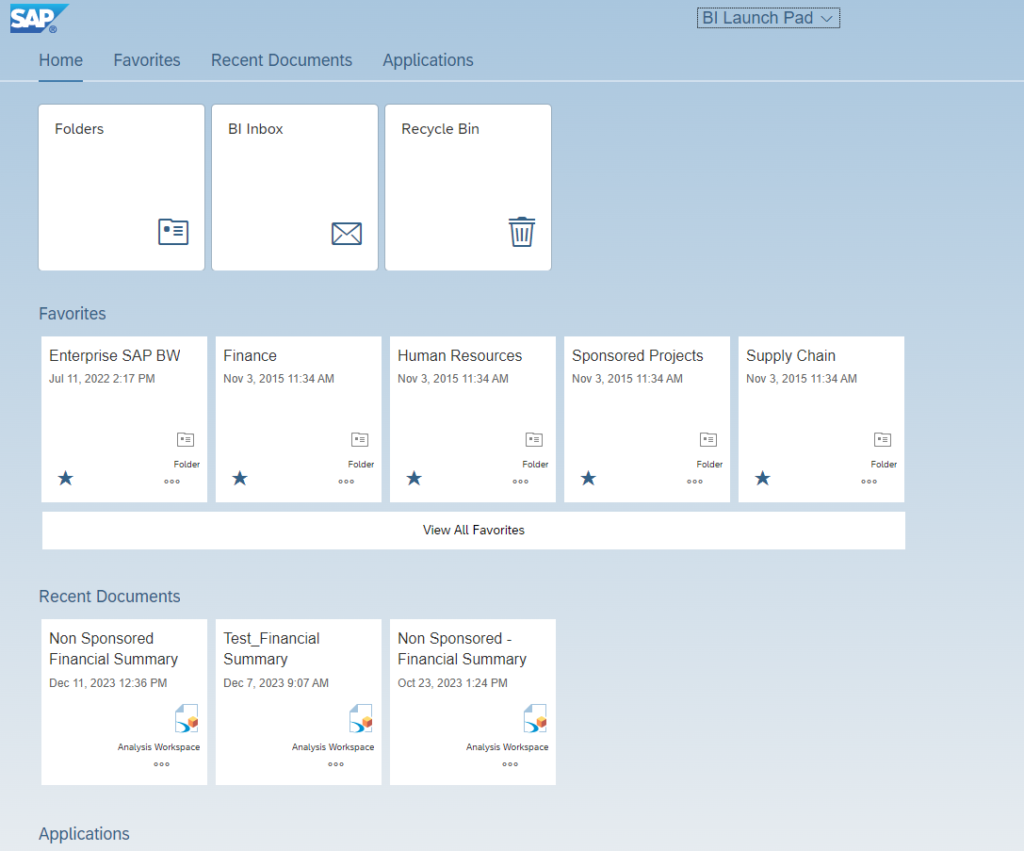
This Home page uses SAP Fiori technology to present selections via tiles, similar to the OPEN tab on the SAP Portal.
At the top the user finds the main tiles to navigate to the standard BW content.
- Folders – public folders and personal folders (this is the page most users see in the current version)
- BI Inbox – any items sent to a user’s BI inbox
- Recycle Bin – content that has been recently deleted
There are also sections to mark certain reports as your personal Favorites, making them easy to access here.
Recent Documents contains reports that you have recently executed.
When you are starting out you will want to click the Folders tile first to get to the list of folders you have seen in the past.
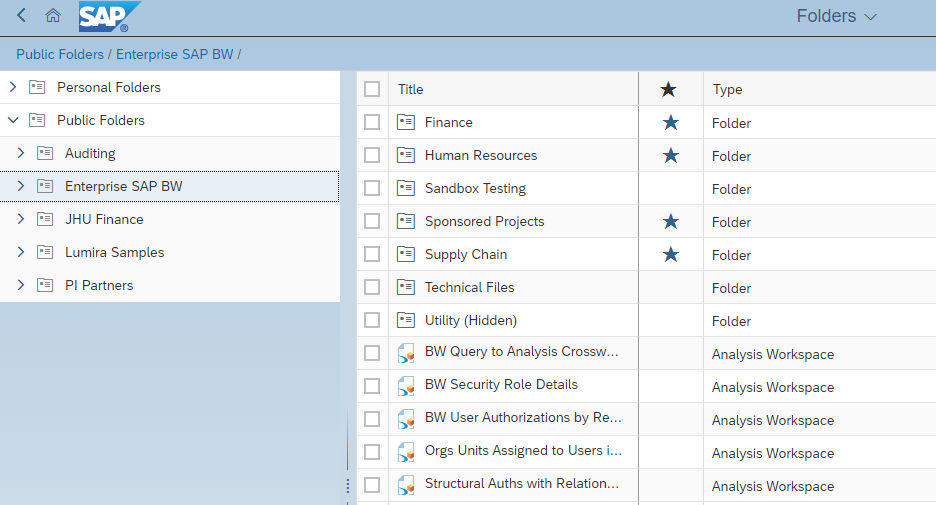
What is staying the same?
Once you open an Analysis report it looks and works the same way. You can drag and drop fields, filter, export data, etc. in the same manner you are used to.
You will also still have all the same documents that you had in your Favorites (now called Personal Folders) and BI Inbox that you had prior to the upgrade.
Please check future monthly newsletters and/or SAP at Hopkins for updates.
Creating Favorites in the new Business Objects 4.3/Analysis
What is Business Objects
Business Objects is the suite of tools used to create the reports that users sometimes refer to as Workspaces, Analysis, Enterprise Reporting or BW Reports. You access these reports from the SAP Portal by clicking on Enterprise Reporting and then clicking Open Analysis.
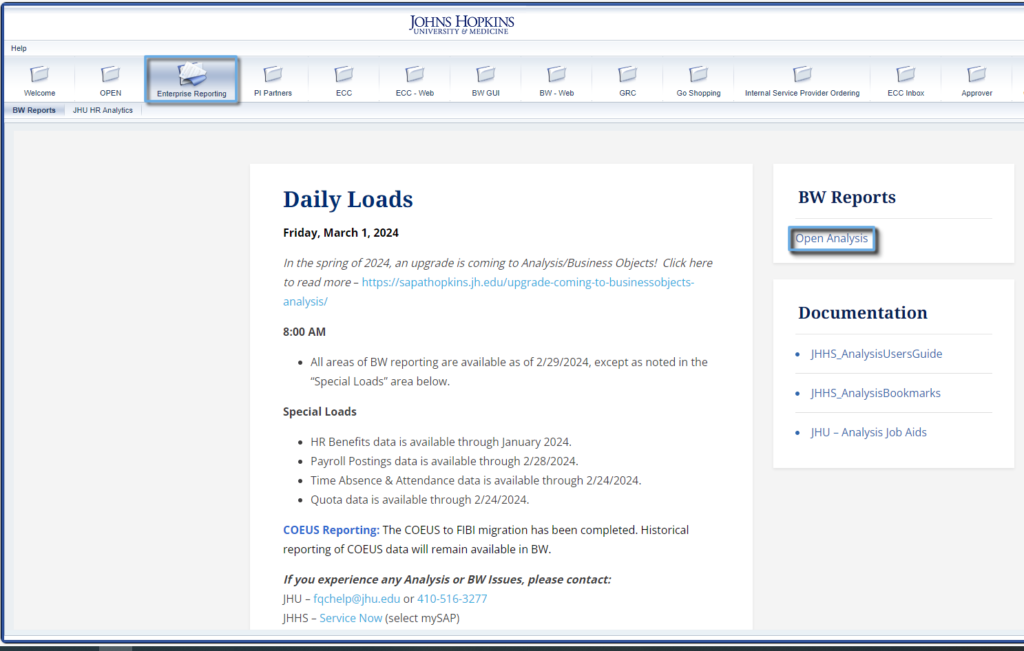
Creating Favorite Tiles
Business Objects will now allow us to mark personal or public reports as a Favorite so that they are easily accessible from your home page.
To Favorite a report, find it under the Enterprise SAP BW folders or within your own personal folders. From here, click the column that is titled Favorites to put a star next to the report.
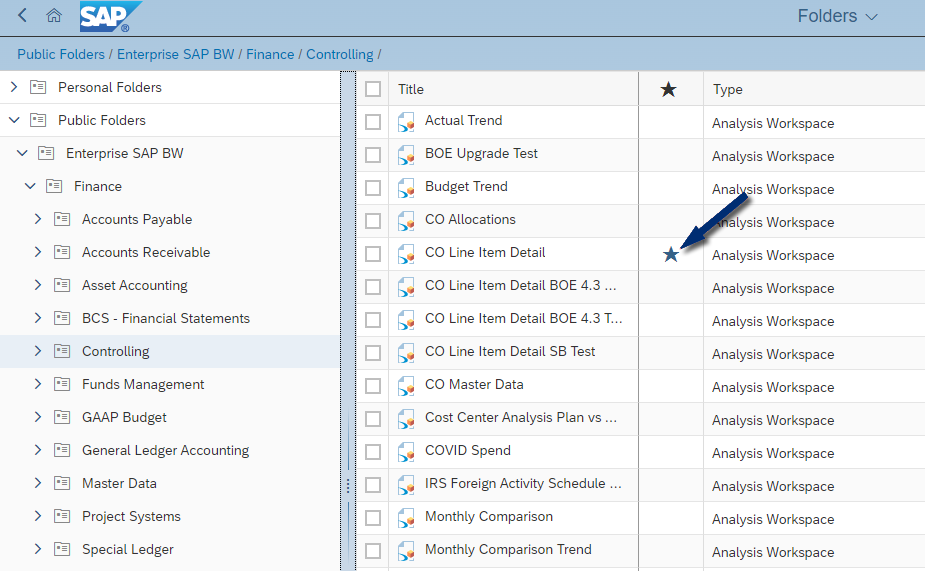
All of your favorited (or starred) reports will now be listed in tiles on your home page making them easy to access.
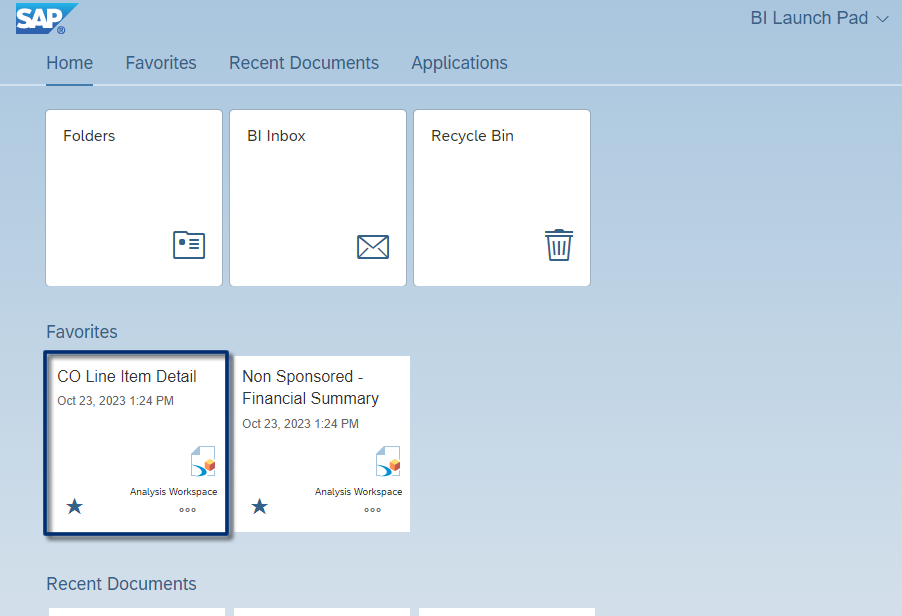
If you want to remove a report from your Favorites click the star again to remove it.
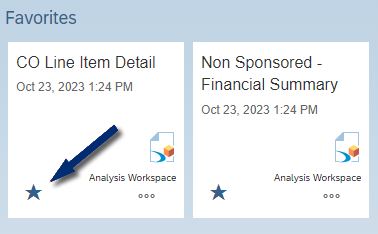
Not only can you favorite reports, you can also favorite entire folders. Follow the steps above, but put the start next to the folder itself.
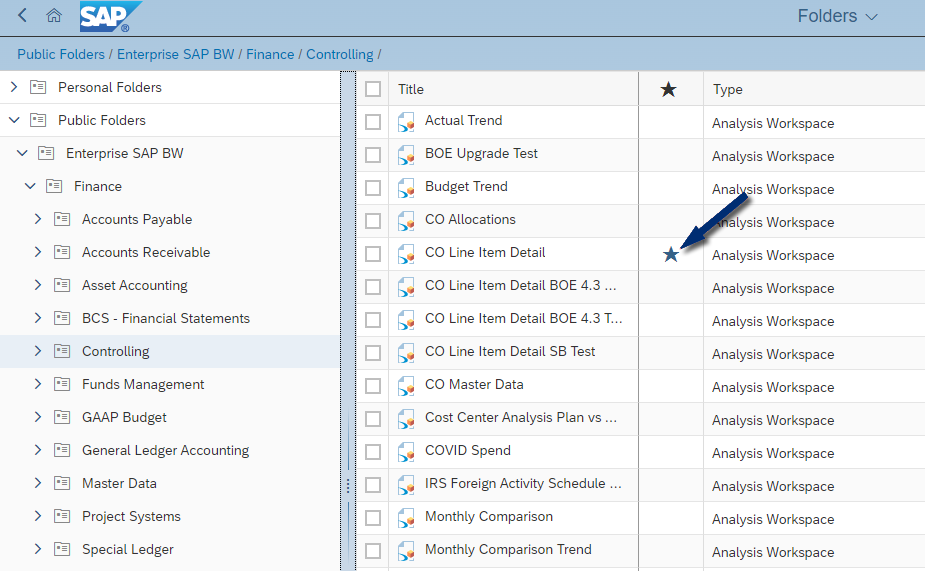
Now a link to that folder will appear on your home screen
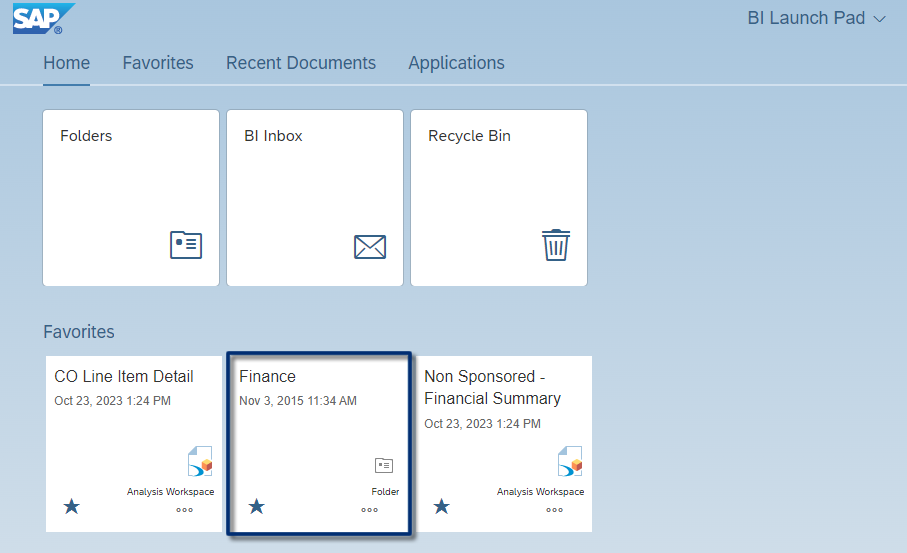
Reorder Favorite Tiles
You can also set the order of your Favorite tiles on the home page. To reorder your Favorites, click the View All Favorites button.
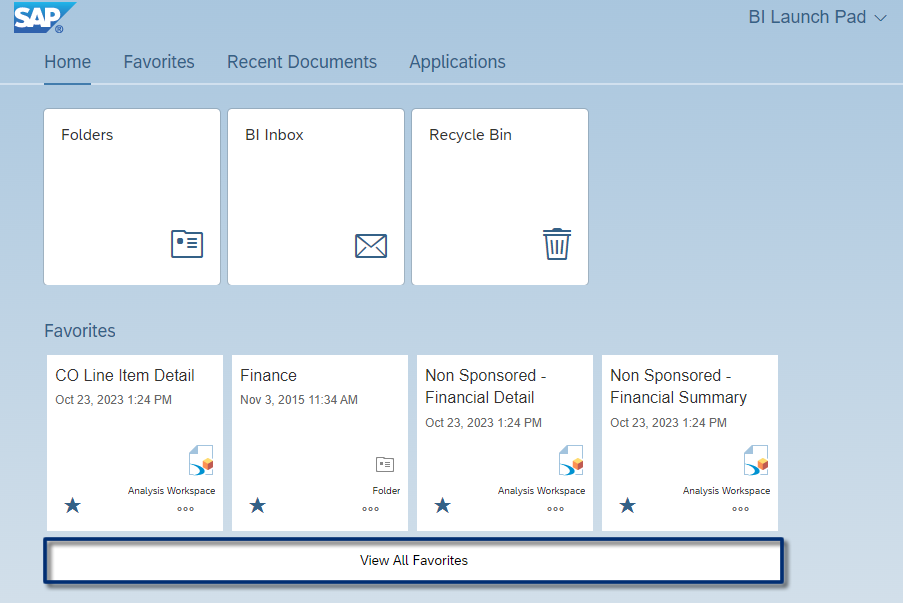
Click the pencil in the top right-hand corner of the screen.
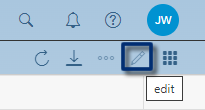
Drag and drop your favorites to reorder them.
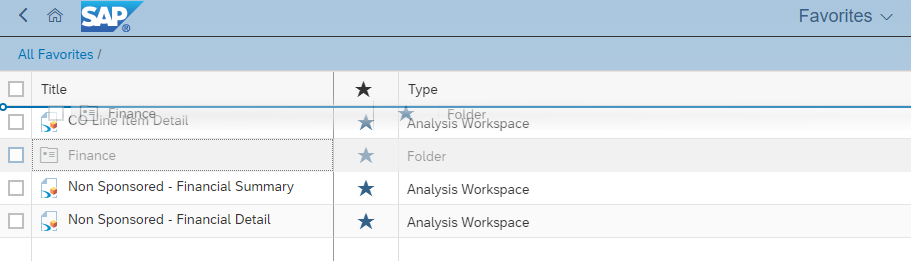
Click the Done button in the bottom right-hand corner of the screen.
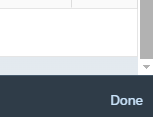
Your favorites are now in the order you have selected.
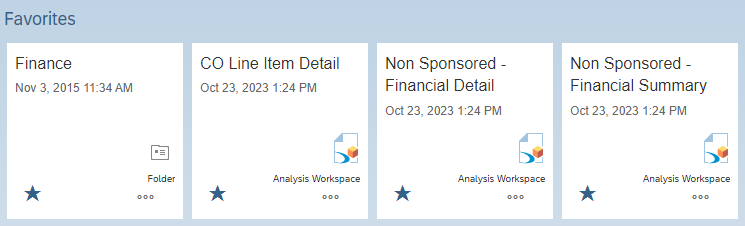
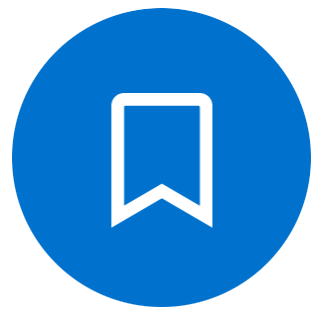
Favorites in Business Objects 4.3
Watch a short (2 minute) video found here.
Keep an eye out for more information to come regarding the upgrade.
Checks Received at the Department without a Receivable
It is university policy that all checks from customers be received by the central lockbox for JHU at Bank of America. If a payment is received from a customer at the department, the below procedures should be followed:
- Verify whether an open receivable is available by utilizing SAP transaction FBL5N.
- If the payment is for sponsored activity, verify whether or not a billing plan exists.
- A receivable is created using the parked document process which can be found in the procedure for “Invoices Prepared by Departments”. The customer on the parked document should match the maker of the check and a copy of the check and all remittance must be attached as supporting documentation.
- The customer should be notified by the department to send future payments to the central lockbox, unless EFT is an available option.
- The Deposit of Receipts should be handled according to the Office of the Treasurer’s policies and procedures.
- Link to this policy: https://policies.jhu.edu/d/T2sTabvn
For a complete guide of Accounts Receivable – Billings Policies & Procedures, please visit our website: https://ar.ssc.jhu.edu/processes/billings-processes/.
W-2 Information
Please go to the HR/Payroll W-2 website to view the most recent help documentation concerning
- If you have not consented to receive your W-2 electronically yet.
- If you already consented and need help downloading your W-2.
- For Multi-Factor Authentication help.
- For ESS access issues.
University Calendar
Communication to JHU Users – Cut-Off Calendar
Key JHU Closing Dates: Please refer to the Online University Finance Calendar for all pertinent communication including University Key Dates.
University Events
University Office of Finance Just Honoring U Employee Recognition Program
The Johns Hopkins University Finance Employee Recognition Program is designed to acknowledge the efforts and contributions of University Finance staff. This program will recognize those employees who have performed above and beyond normal expectations, often defined as “Going the Extra Mile”.
Awards will be made semi-annually. All employees within University Finance are eligible to be nominated and these nominations can come from anyone from the Hopkins community not including the employee’s direct supervisor. While an employee may be nominated each semi-annual period, that employee may only be eligible to win the premium award once per fiscal year.
Recognition of recipients will be done semi-annually at an award ceremony, generally in the months of June and December (submission deadlines are May 1st and November 1st). All recipients, their immediate supervisor, all Finance Directors and the selection committee will be invited to the award presentation and each recipient will be presented with a Certificate of Recognition and a small gift. Additionally, a copy of the written nomination form and Certificate of Recognition will be placed in the employee’s personal file.
Download the nomination form at Just Honoring U Nomination Form. Once you have completed the form, click the “Submit” button at the bottom of the form and follow the directions to email the completed form. You must complete the entire form for it to be considered.
If you have any questions or are unable to access the form, please email [email protected].
Holiday Calendar
The updated holiday calendar for JHU is for 2024. Please note, that the University holiday calendar will now cover three years at a time.
The upcoming 2022-2024 calendar can be seen here.
Newsletter Support
Submit an Article
If you have an article you would like to submit for the next newsletter, please use our Newsletter Article Submission form and your submission will be sent directly to the newsletter team. All submissions for the next newsletter should be submitted by the 20th of the month prior to the issue date.
Newsletter Signup
The JHU Office of Finance Monthly Newsletter is published by University Administration to keep the JHU community informed regarding business processes and issues relevant to the administration of University business.
If you are not currently receiving this monthly Newsletter via email, and would like to subscribe to the mailing list, please signup today.

